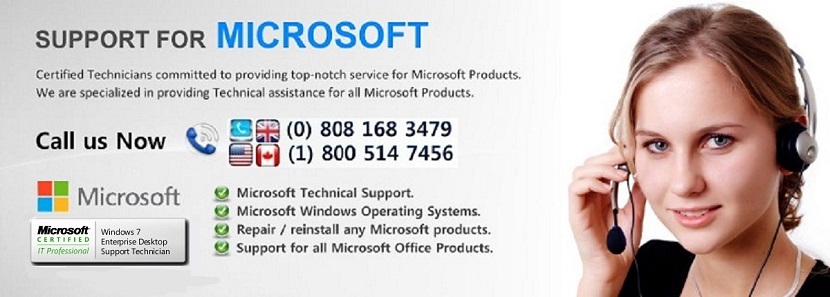Windows Wireless Configuration
Page 1 of 1
 Windows Wireless Configuration
Windows Wireless Configuration
Windows Wireless Configuration …
Step:1 Check the IP address and the Default Gateway address from the customer computer.
Step:2 Start Run Type “CMD” to get COMMAND PROMPT
Step:3 Type IPconfig to get the IP address and Default gateway.
Step:4 Get the default gateway address (For ex : 192.168.1.1)
Step:5: Open IE , enter the Default gateway address in the address bar.
Computer will prompt for the Router Admin ID and the Password to login to the Router GUI.
Note: Router Admin ID and Password differs and it depends upon the manufacturer.
Router Address Username Password
3Com http://192.168.1.1 admin admin
D-Link http://192.168.0.1 admin admin
Linksys http://192.168.1.1 admin admin
Microsoft Broadband http://192.168.2.1 admin admin
Netgear http://192.168.0.1 admin password
Actiontec http://192.168.0.1 username password
Step:6 Select Wireless tab and configure the SSID and the Wireless Security, then save the settings.
Step:7 Turn on the wireless on the computer , then select the SSID name and enter the Wireless Security Key to get connected wirelessly .
Step:1 Check the IP address and the Default Gateway address from the customer computer.
Step:2 Start Run Type “CMD” to get COMMAND PROMPT
Step:3 Type IPconfig to get the IP address and Default gateway.
Step:4 Get the default gateway address (For ex : 192.168.1.1)
Step:5: Open IE , enter the Default gateway address in the address bar.
Computer will prompt for the Router Admin ID and the Password to login to the Router GUI.
Note: Router Admin ID and Password differs and it depends upon the manufacturer.
Router Address Username Password
3Com http://192.168.1.1 admin admin
D-Link http://192.168.0.1 admin admin
Linksys http://192.168.1.1 admin admin
Microsoft Broadband http://192.168.2.1 admin admin
Netgear http://192.168.0.1 admin password
Actiontec http://192.168.0.1 username password
Step:6 Select Wireless tab and configure the SSID and the Wireless Security, then save the settings.
Step:7 Turn on the wireless on the computer , then select the SSID name and enter the Wireless Security Key to get connected wirelessly .
 Similar topics
Similar topics» Wireless Troubleshooting
» Printer configuration in USB and wireless with wizard
» Adding a Wireless Printer to Your Wireless Network
» Windows security center, even after uninstalling the security product windows shows the computer is running with the "SOME" anti virus product in Windows security center.
» Outlook Email Configuration.
» Printer configuration in USB and wireless with wizard
» Adding a Wireless Printer to Your Wireless Network
» Windows security center, even after uninstalling the security product windows shows the computer is running with the "SOME" anti virus product in Windows security center.
» Outlook Email Configuration.
Page 1 of 1
Permissions in this forum:
You cannot reply to topics in this forum|
|
|