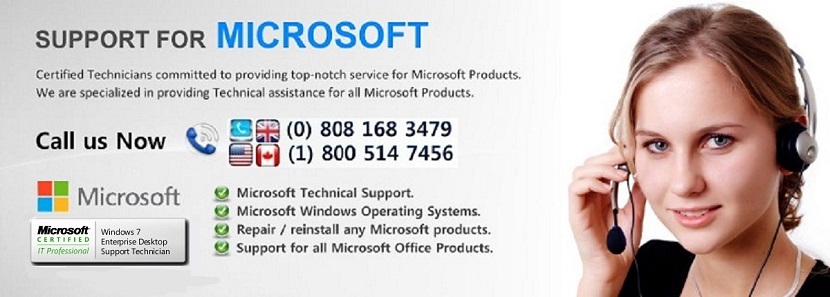Have fixed it ERROR CODE 2000-0142 and UNMOUNTABLE_BOOT_VOLUME
Page 1 of 1
 Have fixed it ERROR CODE 2000-0142 and UNMOUNTABLE_BOOT_VOLUME
Have fixed it ERROR CODE 2000-0142 and UNMOUNTABLE_BOOT_VOLUME
Have fixed it ERROR CODE 2000-0142 and UNMOUNTABLE_BOOT_VOLUME
________________________________________
I have successfully managed to fix this error.
I too have experienced similar problem where for no reason our Dell Vostro 1510 laptop just stopped working without warning, no noises, no bumps, no spikes and no other significant identifiable reason to stop working.
Received the Blue Screen and after not being able to boot up in safe mode, or in safe mode with networking, or safe mode with command prompts.
The Blue Screen came up with :
error code : 0142
message error code : 2000-0142
message : harddrive 1 - self test unsuccessful = status 79
Another diagnostic message
UNMOUNTABLE_BOOT_VOLUME
Also got error messages during diagnostics, however the above seem to be the common theme of many other peoples problems.
After trawling through countless forums and numerous google combinations seeking info on this issue, no one seemed to be able to offer a solution to get the machine operational to be able to save data.
This is what I did after piecing together snippets of info from multiple websites and hours of frustration.
Insert your OS disk into your cd/dvd drive
As the machine boots up - it should have an option to hit F2 or F12
Hit the F12 key
This will give you the option of where to boot your machine from.
Select boot from CD/DVD drive
For me windows loaded some files and gave me an option to either install windows or repair.
I selected repair
I was then asked for the admin password -- typed it in.
It brings you to a command prompt :
Type in CHKDSK
or
Type in CHKDSK/R
Hit the ENTER key
Once your machine has finished and repairing the hard drive, type EXIT and press ENTER to restart your laptop.
PRESTO THE STUPID DELL LAPTOP IS NOW BOOTING UP AND IS NOW HAVING ALL ITS DATA BACKED UP.
I have also found another command that could be tried if the above fails. Bear in mind, i didnt have to do it, but will post it here anyway.
After the command prompt - type in FIXBOOT
According to the DELL website the error code 2000-0142 is a Drive Self Test failed error code. http://support.dell.com/support/topi...ED2&doclang=en
This has worked out for myself and i do hope it works for you.
00142 with status 70 is solved by:-
A
)remove the hdd and put it in the external hdd drive box and set the boot option as usb hdd.you will get an option of repair and normal start up CLICK repair and go to cmd and type the as folow commands and restart the system.
1)chkdsk
2)chkdsk/r
3)fixboot
B)running the scan disk option by getting the page option of normal start up and press TAB
C)The memory diagonistic tool setup might also give you the accurate problem detal if UNSOLVED.
Had the same problem today and thanks to dad_rules, i got it fixed.
I didn't have the CD however so I booted it in safe mode and then
ran CHKDSK C: /F/R at the command prompt
took about an hour but it worked.
My stepson's Dell N5010 hard-drive went kaput in March. I was relieved to find it was still within 7 weeks of the Dell CAR warranty. Off it went and a new HDD installed. The warranty expired 2 weeks ago and the replacement hard-drive expired last night! That's about 5 or 6 weeks after its installation. Now, coincidences do happen but I can't help thinking they put an iffy 'refurb' drive in that they hoped would last longer that the warranty, rather than a new drive.
Anyway, I tried the CHKDSK/f and CHKDSK/r and FIXBOOT fixes suggested here but only got a "invalid command or parameter" error each time. I've tried it on drives A through to F. CHKDSK returns info on number of sectors etc but doesn't do any fixing (obviously).
A is the non existent floppy
B is a tiny drive of a few MB (??)
C is actually a virtual RAM drive with HIMEN.SYS loaded into it.
D & E return the error I mentioned.
F is the DVD drive
I think this means the hardrive is so bust it is not even detectable. Am I right to assume this?
Not looking forward to replacing the drive as its is buried under the keyboard and DVD drive, both of which need removing to get at it.
Taking the hard drive out should be easy, there are only 2 screws. Here is the info on Dell's site.
http://support.dell.com/support/edoc....htm#wp1180023
The hard drive should be C or D. Chkdsk will return the volume info. Use chkdsk/r to repair the drive. When a message of incorrect command is returned, it's because the command was not typed in correctly. To learn all commands type the word help and press enter. Try it without any capital letters. You can refer to this link for clarity, although it's for XP it should still work.
http://technet.microsoft.com/en-us/l.../bb491051.aspx
Try This: Go Into Bios -> Onboard Devices -> Flash Cache Module -> Turn Flash Cache Module Off -> Sata Operation -> Switch Ahci To Ata -> Save And Exit. Now Fresh Install Your Windows And You Should Be Good To Go !!!
How To Fix STOP 0x0000007B Errors
Windows Cloud SoftwareGet Cross-Platform Support With. Microsoft® Private Cloud Solutions.www.microsoft.com/Private_Cloud
Fix SolutionsRoofing, Cladding, Fencing Products And More. Nationwide Network. Call!www.Metroll.com.au
Laptop Repair TrainingLearn LCD Kbd Motherboard Repairs Diagnostics SMD/BGA Skillswww.exilient.com
PC Support Ads
• Fix Windows Update Errors
• Fix PC Problem
• Blue Screen in Windows XP
• Fix Windows XP Error
• Sound Drivers for Windows XP
Ads
LG 3D Surround Sound HomeTheatre w/9.1 Speakers, 3D Analyzer and 360º Reflector. Explore Today!www.lg.com/in
TWAIN plugin for scannerActiveX control for acquiring image from TWAIN scanner, editing, uploadwww.dynamsoft.com/web-twain
STOP 0x0000007B Error Messages
The STOP 0x0000007B error will always appear on a STOP message, more commonly called a Blue Screen of Death (BSOD). One of the errors below or a combination of both errors may display on the STOP message:
• "STOP: 0x0000007B"
• "INACCESSIBLE_BOOT_DEVICE"
The STOP 0x0000007B error may also be abbreviated as STOP 0x7B but the full STOP code will always be what's displayed on the blue screen STOP message.
If Windows is able to start after the STOP 0x7B error, you may be prompted with a Windows has recovered from an unexpected shutdown message that shows:
Problem Event Name: BlueScreen
BCCode: 7b
Cause of STOP 0x0000007B Errors
STOP 0x0000007B errors are caused by device driver issues (especially those related to hard drive and other storage controllers), viruses, data corruption, and sometimes even hardware failures.
If STOP 0x0000007B isn't the exact STOP code you're seeing or INACCESSIBLE_BOOT_DEVICE isn't the exact message, please check my Complete List of STOP Error Codes and reference the troubleshooting information for the STOP message that you are seeing.
How To Fix STOP 0x0000007B Errors
Note: Some of these steps may require you to access Windows via Safe Mode. If that's not possible then skip those steps.
1. Restart your computer if you haven't already done so. The STOP 0x0000007B blue screen error might be a fluke.
2. Did you just install or make a change to a hard drive controller? If so, there's a good chance that the change you made caused the STOP 0x0000007B error.
Undo the change and test for the 0x7B blue screen error.
Depending on what changes you made, some solutions might include:
• Remove or reconfigure the newly installed hard drive controller.
• Startup with Last Known Good Configuration to undo related registry and driver changes.
• Use System Restore to undo recent changes.
• Rollback hard drive controller device driver to version prior to your driver update.
Verify that the SCSI chain is correctly terminated, assuming you're using SCSI hard drives in your computer. Incorrect SCSI termination has been known to cause STOP 0x0000007B errors.
Note: Most home computers don't utilize SCSI hard drives.
Verify that the hard drive is properly installed. An improperly installed hard drive could cause STOP 0x0000007B errors and other issues.
Verify that the hard drive is configured properly in BIOS. The STOP 0x0000007B error could occur if the hard drive settings in BIOS are incorrect.
Scan your computer for viruses. Certain viruses that infect the master boot record (MBR) or boot sector can cause STOP 0x0000007B errors.
Important: Make sure your virus scanning software is updated and configured to scan the MBR and boot sector.
Update the drivers for your hard drive controller. If the drivers to your hard drive controller are outdated, incorrect, or corrupted then the STOP 0x0000007B error will likely occur.
Note: If the STOP 0x0000007B error occurs during the Windows setup process and you suspect that the reason is driver related, be sure to install the latest hard drive controller driver from the manufacturer for use during the installation of the operating system.
Note: This is a likely solution if the second hexadecimal number after the STOP code is 0xC0000034.
Change the SATA mode in BIOS to IDE mode. Disabling some of the advanced features of SATA drives in BIOS could stop the STOP 0x0000007B error from showing up, especially if you're seeing it in Windows XP or during a Windows XP installation.
Note: Depending on your BIOS make and version, SATA mode may be referred to as AHCI mode and IDE mode may be referred to as either Legacy, ATA, or Compatibility mode.
Note: While not a common solution, you may also want to try the reverse - see if IDE mode is selected in BIOS and if so change it to AHCI, especially if you see the STOP 0x0000007B error in Windows 7 or Windows Vista.
Run chkdsk on your hard drive. If the boot volume is corrupted, the chkdsk command might repair the corruption.
Important: You'll likely have to run chkdsk from the Recovery Console.
Note: This will likely be the solution if the second hexadecimal number after the STOP code is 0xC0000032.
Perform an extensive test of your hard drive. If your hard drive has a physical problem, one very likely situation is the STOP 0x0000007B error you're seeing.
Replace the hard drive if the diagnostics you complete suggest that there is a hardware problem with the drive.
Run the fixmbr command to create a new master boot record. A corrupted master boot record might be causing your STOP 0x0000007B error.
Note: This will likely be the solution if the second hexadecimal number after the STOP code is 0xC000000E.
Clear the CMOS. Sometimes the STOP 0x0000007B error is caused by a BIOS memory issue. Clearing the CMOS could solve that problem.
Update your BIOS. In some situations, an outdated BIOS could cause a STOP 0x0000007B error due to incompatibilities with a hard drive controller.
Update the hard drive controller's firmware if possible. Just as with the BIOS in the previous step, an incompatibility could be causing the 0x7B error and a firmware update from the manufacturer may correct the problem.
Repair your Windows installation. If you've just replaced the motherboard in a computer without reinstalling Windows then this will likely fix your problem.
Note: Sometimes a Windows repair will not fix a STOP 0x0000007B error. In those cases, a clean installation of Windows should do the trick.
If you haven't just replaced your motherboard, a Windows reinstall probably will not fix your STOP 0x7B issue.
Perform basic STOP error troubleshooting. If none of the specific steps above help fix the STOP 0x0000007B error you're seeing, take a look at this general STOP error troubleshooting guide. Since most STOP errors are similarly caused, some of the suggestions might help.
Please let me know if you've fixed a blue screen of death with the STOP 0x0000007B STOP code using a method that I don't have above. I'd like to keep this page updated with the most accurate STOP 0x0000007B error troubleshooting information as possible.
Applies To
Any of Microsoft's Windows NT based operating systems could experience the STOP 0x0000007B error. This includes Windows 7, Windows Vista, Windows XP, Windows 2000, and Windows NT.
Still Having STOP 0x0000007B Issues?
Post the details of your STOP error in the PC Support Forums. Be sure to let us know the that you're seeing the 0x0000007B STOP code and also what steps, if any, you've already taken to resolve it.
Please make sure you've looked at my general STOP Error Troubleshooting Guide before posting.
Team, Pls transfer me calls related to No BOOT, Blue Screen, ..etc after consulting ur Shift Leads.
________________________________________
I have successfully managed to fix this error.
I too have experienced similar problem where for no reason our Dell Vostro 1510 laptop just stopped working without warning, no noises, no bumps, no spikes and no other significant identifiable reason to stop working.
Received the Blue Screen and after not being able to boot up in safe mode, or in safe mode with networking, or safe mode with command prompts.
The Blue Screen came up with :
error code : 0142
message error code : 2000-0142
message : harddrive 1 - self test unsuccessful = status 79
Another diagnostic message
UNMOUNTABLE_BOOT_VOLUME
Also got error messages during diagnostics, however the above seem to be the common theme of many other peoples problems.
After trawling through countless forums and numerous google combinations seeking info on this issue, no one seemed to be able to offer a solution to get the machine operational to be able to save data.
This is what I did after piecing together snippets of info from multiple websites and hours of frustration.
Insert your OS disk into your cd/dvd drive
As the machine boots up - it should have an option to hit F2 or F12
Hit the F12 key
This will give you the option of where to boot your machine from.
Select boot from CD/DVD drive
For me windows loaded some files and gave me an option to either install windows or repair.
I selected repair
I was then asked for the admin password -- typed it in.
It brings you to a command prompt :
Type in CHKDSK
or
Type in CHKDSK/R
Hit the ENTER key
Once your machine has finished and repairing the hard drive, type EXIT and press ENTER to restart your laptop.
PRESTO THE STUPID DELL LAPTOP IS NOW BOOTING UP AND IS NOW HAVING ALL ITS DATA BACKED UP.
I have also found another command that could be tried if the above fails. Bear in mind, i didnt have to do it, but will post it here anyway.
After the command prompt - type in FIXBOOT
According to the DELL website the error code 2000-0142 is a Drive Self Test failed error code. http://support.dell.com/support/topi...ED2&doclang=en
This has worked out for myself and i do hope it works for you.
00142 with status 70 is solved by:-
A
)remove the hdd and put it in the external hdd drive box and set the boot option as usb hdd.you will get an option of repair and normal start up CLICK repair and go to cmd and type the as folow commands and restart the system.
1)chkdsk
2)chkdsk/r
3)fixboot
B)running the scan disk option by getting the page option of normal start up and press TAB
C)The memory diagonistic tool setup might also give you the accurate problem detal if UNSOLVED.
Had the same problem today and thanks to dad_rules, i got it fixed.
I didn't have the CD however so I booted it in safe mode and then
ran CHKDSK C: /F/R at the command prompt
took about an hour but it worked.
My stepson's Dell N5010 hard-drive went kaput in March. I was relieved to find it was still within 7 weeks of the Dell CAR warranty. Off it went and a new HDD installed. The warranty expired 2 weeks ago and the replacement hard-drive expired last night! That's about 5 or 6 weeks after its installation. Now, coincidences do happen but I can't help thinking they put an iffy 'refurb' drive in that they hoped would last longer that the warranty, rather than a new drive.
Anyway, I tried the CHKDSK/f and CHKDSK/r and FIXBOOT fixes suggested here but only got a "invalid command or parameter" error each time. I've tried it on drives A through to F. CHKDSK returns info on number of sectors etc but doesn't do any fixing (obviously).
A is the non existent floppy
B is a tiny drive of a few MB (??)
C is actually a virtual RAM drive with HIMEN.SYS loaded into it.
D & E return the error I mentioned.
F is the DVD drive
I think this means the hardrive is so bust it is not even detectable. Am I right to assume this?
Not looking forward to replacing the drive as its is buried under the keyboard and DVD drive, both of which need removing to get at it.
Taking the hard drive out should be easy, there are only 2 screws. Here is the info on Dell's site.
http://support.dell.com/support/edoc....htm#wp1180023
The hard drive should be C or D. Chkdsk will return the volume info. Use chkdsk/r to repair the drive. When a message of incorrect command is returned, it's because the command was not typed in correctly. To learn all commands type the word help and press enter. Try it without any capital letters. You can refer to this link for clarity, although it's for XP it should still work.
http://technet.microsoft.com/en-us/l.../bb491051.aspx
Try This: Go Into Bios -> Onboard Devices -> Flash Cache Module -> Turn Flash Cache Module Off -> Sata Operation -> Switch Ahci To Ata -> Save And Exit. Now Fresh Install Your Windows And You Should Be Good To Go !!!
How To Fix STOP 0x0000007B Errors
Windows Cloud SoftwareGet Cross-Platform Support With. Microsoft® Private Cloud Solutions.www.microsoft.com/Private_Cloud
Fix SolutionsRoofing, Cladding, Fencing Products And More. Nationwide Network. Call!www.Metroll.com.au
Laptop Repair TrainingLearn LCD Kbd Motherboard Repairs Diagnostics SMD/BGA Skillswww.exilient.com
PC Support Ads
• Fix Windows Update Errors
• Fix PC Problem
• Blue Screen in Windows XP
• Fix Windows XP Error
• Sound Drivers for Windows XP
Ads
LG 3D Surround Sound HomeTheatre w/9.1 Speakers, 3D Analyzer and 360º Reflector. Explore Today!www.lg.com/in
TWAIN plugin for scannerActiveX control for acquiring image from TWAIN scanner, editing, uploadwww.dynamsoft.com/web-twain
STOP 0x0000007B Error Messages
The STOP 0x0000007B error will always appear on a STOP message, more commonly called a Blue Screen of Death (BSOD). One of the errors below or a combination of both errors may display on the STOP message:
• "STOP: 0x0000007B"
• "INACCESSIBLE_BOOT_DEVICE"
The STOP 0x0000007B error may also be abbreviated as STOP 0x7B but the full STOP code will always be what's displayed on the blue screen STOP message.
If Windows is able to start after the STOP 0x7B error, you may be prompted with a Windows has recovered from an unexpected shutdown message that shows:
Problem Event Name: BlueScreen
BCCode: 7b
Cause of STOP 0x0000007B Errors
STOP 0x0000007B errors are caused by device driver issues (especially those related to hard drive and other storage controllers), viruses, data corruption, and sometimes even hardware failures.
If STOP 0x0000007B isn't the exact STOP code you're seeing or INACCESSIBLE_BOOT_DEVICE isn't the exact message, please check my Complete List of STOP Error Codes and reference the troubleshooting information for the STOP message that you are seeing.
How To Fix STOP 0x0000007B Errors
Note: Some of these steps may require you to access Windows via Safe Mode. If that's not possible then skip those steps.
1. Restart your computer if you haven't already done so. The STOP 0x0000007B blue screen error might be a fluke.
2. Did you just install or make a change to a hard drive controller? If so, there's a good chance that the change you made caused the STOP 0x0000007B error.
Undo the change and test for the 0x7B blue screen error.
Depending on what changes you made, some solutions might include:
• Remove or reconfigure the newly installed hard drive controller.
• Startup with Last Known Good Configuration to undo related registry and driver changes.
• Use System Restore to undo recent changes.
• Rollback hard drive controller device driver to version prior to your driver update.
Verify that the SCSI chain is correctly terminated, assuming you're using SCSI hard drives in your computer. Incorrect SCSI termination has been known to cause STOP 0x0000007B errors.
Note: Most home computers don't utilize SCSI hard drives.
Verify that the hard drive is properly installed. An improperly installed hard drive could cause STOP 0x0000007B errors and other issues.
Verify that the hard drive is configured properly in BIOS. The STOP 0x0000007B error could occur if the hard drive settings in BIOS are incorrect.
Scan your computer for viruses. Certain viruses that infect the master boot record (MBR) or boot sector can cause STOP 0x0000007B errors.
Important: Make sure your virus scanning software is updated and configured to scan the MBR and boot sector.
Update the drivers for your hard drive controller. If the drivers to your hard drive controller are outdated, incorrect, or corrupted then the STOP 0x0000007B error will likely occur.
Note: If the STOP 0x0000007B error occurs during the Windows setup process and you suspect that the reason is driver related, be sure to install the latest hard drive controller driver from the manufacturer for use during the installation of the operating system.
Note: This is a likely solution if the second hexadecimal number after the STOP code is 0xC0000034.
Change the SATA mode in BIOS to IDE mode. Disabling some of the advanced features of SATA drives in BIOS could stop the STOP 0x0000007B error from showing up, especially if you're seeing it in Windows XP or during a Windows XP installation.
Note: Depending on your BIOS make and version, SATA mode may be referred to as AHCI mode and IDE mode may be referred to as either Legacy, ATA, or Compatibility mode.
Note: While not a common solution, you may also want to try the reverse - see if IDE mode is selected in BIOS and if so change it to AHCI, especially if you see the STOP 0x0000007B error in Windows 7 or Windows Vista.
Run chkdsk on your hard drive. If the boot volume is corrupted, the chkdsk command might repair the corruption.
Important: You'll likely have to run chkdsk from the Recovery Console.
Note: This will likely be the solution if the second hexadecimal number after the STOP code is 0xC0000032.
Perform an extensive test of your hard drive. If your hard drive has a physical problem, one very likely situation is the STOP 0x0000007B error you're seeing.
Replace the hard drive if the diagnostics you complete suggest that there is a hardware problem with the drive.
Run the fixmbr command to create a new master boot record. A corrupted master boot record might be causing your STOP 0x0000007B error.
Note: This will likely be the solution if the second hexadecimal number after the STOP code is 0xC000000E.
Clear the CMOS. Sometimes the STOP 0x0000007B error is caused by a BIOS memory issue. Clearing the CMOS could solve that problem.
Update your BIOS. In some situations, an outdated BIOS could cause a STOP 0x0000007B error due to incompatibilities with a hard drive controller.
Update the hard drive controller's firmware if possible. Just as with the BIOS in the previous step, an incompatibility could be causing the 0x7B error and a firmware update from the manufacturer may correct the problem.
Repair your Windows installation. If you've just replaced the motherboard in a computer without reinstalling Windows then this will likely fix your problem.
Note: Sometimes a Windows repair will not fix a STOP 0x0000007B error. In those cases, a clean installation of Windows should do the trick.
If you haven't just replaced your motherboard, a Windows reinstall probably will not fix your STOP 0x7B issue.
Perform basic STOP error troubleshooting. If none of the specific steps above help fix the STOP 0x0000007B error you're seeing, take a look at this general STOP error troubleshooting guide. Since most STOP errors are similarly caused, some of the suggestions might help.
Please let me know if you've fixed a blue screen of death with the STOP 0x0000007B STOP code using a method that I don't have above. I'd like to keep this page updated with the most accurate STOP 0x0000007B error troubleshooting information as possible.
Applies To
Any of Microsoft's Windows NT based operating systems could experience the STOP 0x0000007B error. This includes Windows 7, Windows Vista, Windows XP, Windows 2000, and Windows NT.
Still Having STOP 0x0000007B Issues?
Post the details of your STOP error in the PC Support Forums. Be sure to let us know the that you're seeing the 0x0000007B STOP code and also what steps, if any, you've already taken to resolve it.
Please make sure you've looked at my general STOP Error Troubleshooting Guide before posting.
Team, Pls transfer me calls related to No BOOT, Blue Screen, ..etc after consulting ur Shift Leads.
 Similar topics
Similar topics» System restore in Win 2000
» Error codes
» File Association Error and Fixes .
» Error 5 When Attempting to Create a Restore Point
» Blue screen error
» Error codes
» File Association Error and Fixes .
» Error 5 When Attempting to Create a Restore Point
» Blue screen error
Page 1 of 1
Permissions in this forum:
You cannot reply to topics in this forum