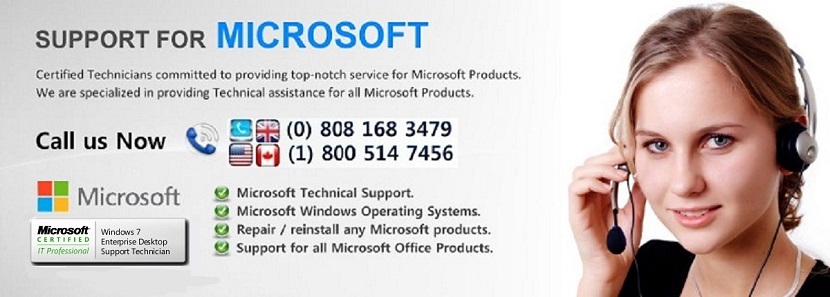Improving system performance without any tool.
Page 1 of 1
 Improving system performance without any tool.
Improving system performance without any tool.
Improving system performance without any tool.
by Shankar » Mon Jan 14, 2013 2:47 pm
You can improve the performance of the system without using any tool by following the below steps:
Step 1: Run Disk cleanup.
Goto Start--> Run--> cleanmgr (you need to type cleanmgr in the run command to open the disk cleanup.)
Step 2: Run Disk Defragment.
Goto Start--> Run--> dfrgui. For XP : Start-->Programs-->Accessories-->System Tools-->Disk Defragmenter
Step 3: Open System Configuration utility. you can disable the start-up items.
Start-->Run--> MSCONFIG. (Look for Start-up tab)
Step 4: You can also disable the unwanted services from System Configuration utility.
Note: You need to check the hide All Microsoft services.
Regards,
Shankar.R
COE Team
Shankar has been thanked by:
xavier
Shankar
Posts: 22
Joined: Wed Dec 26, 2012 6:26 pm
Has thanked: 0 time
Have thanks: 3 time
Top
Re: Improving system performance without any tool.
by senthilkumar_s » Mon Apr 22, 2013 5:36 am
We can perform few more steps to increase the system performance:
Step1: Go to start -> Run -> msconfig -> Select Boot.ini tab -> select advanced options -> enable NumProc - set the value as "1" (This will increase the Java based applications performance)
For Windows Xp:
Go to the boot tab or "BOOT.INI" tab. Then in the boot section, click advanced options. A box should pop up with the choice of using multiple processors at start up, tick the box next to the option and choose how many processors you want to use. For windows XP users, enable NUMPROC=1 and set it to how many processors you have to use at boot up. Click OK and go back to the boot section of the msconfig screen.
For Windows 7/8:
For Windows 7/8 users, select the Boot menu -> select Advanced options -> Check "Number of processors" - Set as "1"
Step2: Open Performance Information and Tools by clicking the Start button Picture of the Start button, and then clicking Control Panel. In the search box, type Performance Information and Tools, and then, in the list of results, click Performance Information and Tools -> Click the Visual Effects tab, click Adjust for best performance, and then click OK. (For a less drastic option, select Let Windows choose what’s best for my computer.
Step3: Do a Virus scan and Restart
updated by
Senthilkumar S
by Shankar » Mon Jan 14, 2013 2:47 pm
You can improve the performance of the system without using any tool by following the below steps:
Step 1: Run Disk cleanup.
Goto Start--> Run--> cleanmgr (you need to type cleanmgr in the run command to open the disk cleanup.)
Step 2: Run Disk Defragment.
Goto Start--> Run--> dfrgui. For XP : Start-->Programs-->Accessories-->System Tools-->Disk Defragmenter
Step 3: Open System Configuration utility. you can disable the start-up items.
Start-->Run--> MSCONFIG. (Look for Start-up tab)
Step 4: You can also disable the unwanted services from System Configuration utility.
Note: You need to check the hide All Microsoft services.
Regards,
Shankar.R
COE Team
Shankar has been thanked by:
xavier
Shankar
Posts: 22
Joined: Wed Dec 26, 2012 6:26 pm
Has thanked: 0 time
Have thanks: 3 time
Top
Re: Improving system performance without any tool.
by senthilkumar_s » Mon Apr 22, 2013 5:36 am
We can perform few more steps to increase the system performance:
Step1: Go to start -> Run -> msconfig -> Select Boot.ini tab -> select advanced options -> enable NumProc - set the value as "1" (This will increase the Java based applications performance)
For Windows Xp:
Go to the boot tab or "BOOT.INI" tab. Then in the boot section, click advanced options. A box should pop up with the choice of using multiple processors at start up, tick the box next to the option and choose how many processors you want to use. For windows XP users, enable NUMPROC=1 and set it to how many processors you have to use at boot up. Click OK and go back to the boot section of the msconfig screen.
For Windows 7/8:
For Windows 7/8 users, select the Boot menu -> select Advanced options -> Check "Number of processors" - Set as "1"
Step2: Open Performance Information and Tools by clicking the Start button Picture of the Start button, and then clicking Control Panel. In the search box, type Performance Information and Tools, and then, in the list of results, click Performance Information and Tools -> Click the Visual Effects tab, click Adjust for best performance, and then click OK. (For a less drastic option, select Let Windows choose what’s best for my computer.
Step3: Do a Virus scan and Restart
updated by
Senthilkumar S
 Similar topics
Similar topics» Office Removal tool 2003,2007,2010. Fix IT
» System restore in Win 2000
» Fail to create system restore point
» System restore in Win 2000
» Fail to create system restore point
Page 1 of 1
Permissions in this forum:
You cannot reply to topics in this forum|
|
|