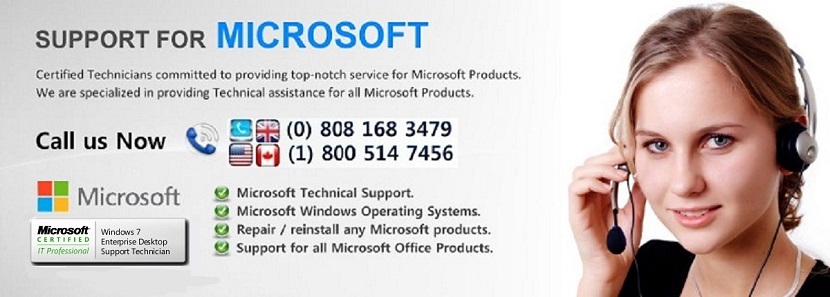Disable the Windows 8 Charms bar
Page 1 of 1
 Disable the Windows 8 Charms bar
Disable the Windows 8 Charms bar
Disable the Windows 8 Charms bar
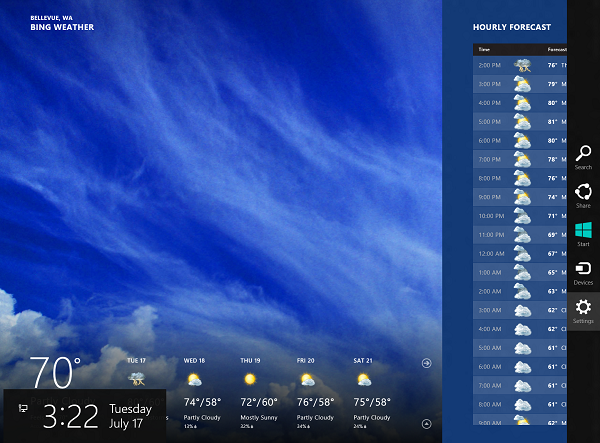
Microsoft’s new OS has a ‘Charms’ bar, which provides quick access to commonly used tasks -- Search, Share, Start Screen, Devices and Settings. It appears on the right-hand side of the screen when you move your mouse to either the top or bottom right corner
You can disable the two hotspots that cause the bar to appear by making a simple registry tweak.
- 1. Open the Run box by hitting Win+R, and then launch the Registry Editor by typing regedit into the box and hitting enter
2. Navigate HKEY_CURRENT_USER\Software\Microsoft\Windows\CurrentVersion\ImmersiveShell, right-click in the right-hand pane and create a new key called EdgeUI
3. Select the key and in the right-hand pane create a new DWORD and call it DisableCharmsHint.
Hope this is helpful. If the issue persists, feel free to visit us
 Similar topics
Similar topics» Windows security center, even after uninstalling the security product windows shows the computer is running with the "SOME" anti virus product in Windows security center.
» Windows update
» Windows IPconfig
» Windows update
» Windows xp installation
» Windows update
» Windows IPconfig
» Windows update
» Windows xp installation
Page 1 of 1
Permissions in this forum:
You cannot reply to topics in this forum