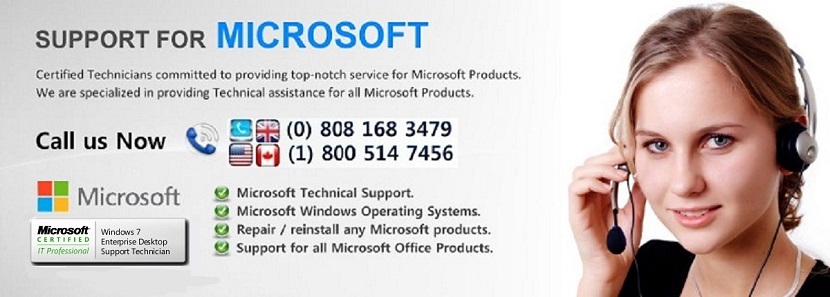Office for Mac update error Office update version can't be installed on this disk
Page 1 of 1
 Office for Mac update error Office update version can't be installed on this disk
Office for Mac update error Office update version can't be installed on this disk
Office for Mac update error: "Office <update version> can't be installed on this disk"
When you try to install an update for Microsoft Office for Mac 2008 or 2011, you receive the following error message:
Office <Update version number> can't be installed on this disk. A version of the software required to install this update was not found on this volume. To learn how to fix it this issue, see "I can't install Office for Mac updates" at http://www.microsoft.com/mac/help.mspx.
Method 1: Disconnect the external hard disk drive.
Method 2: Quit all Applications.
*On the Apple menu, click Force Quit.
*Select an application in the "Force Quit Applications" window.
Note You cannot quit Finder.
*Click Force Quit.
*Repeat the previous steps until you quit all active applications.
Method 3: Check if the update is already installed
*Open one of the Office for Mac applications such as Word.
*On the Word menu, click About Word.
*Note the version of the software. The version number will be displayed underneath the application title. Click OK to quit the window.
*On the Help menu, click Check for Updates, and then click Check for Updates again.
*Note the version of the update.
(SEE BELOW)
If the software version in the "About Word" window is greater than the update version, the update has already been installed and no additional action is required. However, if the update version is greater than the software version, the update has not been installed. Continue following the steps in the article.
Method 4: Check if Microsoft Office 2008 or 2011 is in Applications.
If the Microsoft Office folder is not in Applications, Microsoft AutoUpdate will not detect Office on the Mac and will be unable to install updates. To verify that the Microsoft Office folder is in the correct location, follow these steps:
*On the Go menu, click Applications.
*Look for Microsoft Office 2008 or Microsoft Office 2011.
If one of these folders is in Applications, go to "Method 5: Remove and reinstall Office for Mac."
If Microsoft Office 2008 or Microsoft Office 2011 is not in Applications, you will have to locate the folder and move it to Applications. To do this, follow these steps:
*Quit all running applications.
*On the File menu, click Find.
*In the search parameters, leave the boxes set to "Kind" and "Any."
*In the search window, type Office 2008 or Office 2011, and then press Enter.
*Locate Microsoft Office 2008 or Microsoft Office 2011 in the search results, and then drag the folder to your desktop.
*On the Go menu, click Applications.
*Drag Microsoft Office 2008 or Microsoft Office 2011 from your desktop to Applications.
*Try downloading and installing the update. If the issue continues to occur, go to "Method 5: Remove and reinstall Office for Mac."
Method 5: Remove and reinstall Office for Mac
->To remove and reinstall Office 2008 for Mac:
*Quit all running applications.
*On the Go menu, click Applications.
*Drag Microsoft Office 2008 to the Trash.
*On the Go menu, click Home.
*Open Library.
Note The Library folder is hidden in MAC OS X Lion. To display this folder, hold down the OPTION key while you click the Go menu.
*Open Preferences.
*Open Microsoft, and then Office 2008.
*Drag Microsoft Office 2008 settings.plist to the Trash.
*On the Apple menu, click Restart.
*Reinstall Office 2008 for Mac.
->To remove and reinstall Office 2011 for Mac:
*Quit all running applications.
*On the Go menu, click Applications.
*Drag Microsoft Office 2008 to the Trash.
*On the Go menu, click Home.
*Open Library.
Note The Library folder is hidden in MAC OS X Lion. To display this folder, hold down the OPTION key while you click the Go menu.
*Open Preferences, and then drag the Microsoft folder to the Trash.
*On the Apple menu, click Restart.
*Reinstall Office for Mac 2011.
When you try to install an update for Microsoft Office for Mac 2008 or 2011, you receive the following error message:
Office <Update version number> can't be installed on this disk. A version of the software required to install this update was not found on this volume. To learn how to fix it this issue, see "I can't install Office for Mac updates" at http://www.microsoft.com/mac/help.mspx.
Method 1: Disconnect the external hard disk drive.
Method 2: Quit all Applications.
*On the Apple menu, click Force Quit.
*Select an application in the "Force Quit Applications" window.
Note You cannot quit Finder.
*Click Force Quit.
*Repeat the previous steps until you quit all active applications.
Method 3: Check if the update is already installed
*Open one of the Office for Mac applications such as Word.
*On the Word menu, click About Word.
*Note the version of the software. The version number will be displayed underneath the application title. Click OK to quit the window.
*On the Help menu, click Check for Updates, and then click Check for Updates again.
*Note the version of the update.
(SEE BELOW)
If the software version in the "About Word" window is greater than the update version, the update has already been installed and no additional action is required. However, if the update version is greater than the software version, the update has not been installed. Continue following the steps in the article.
Method 4: Check if Microsoft Office 2008 or 2011 is in Applications.
If the Microsoft Office folder is not in Applications, Microsoft AutoUpdate will not detect Office on the Mac and will be unable to install updates. To verify that the Microsoft Office folder is in the correct location, follow these steps:
*On the Go menu, click Applications.
*Look for Microsoft Office 2008 or Microsoft Office 2011.
If one of these folders is in Applications, go to "Method 5: Remove and reinstall Office for Mac."
If Microsoft Office 2008 or Microsoft Office 2011 is not in Applications, you will have to locate the folder and move it to Applications. To do this, follow these steps:
*Quit all running applications.
*On the File menu, click Find.
*In the search parameters, leave the boxes set to "Kind" and "Any."
*In the search window, type Office 2008 or Office 2011, and then press Enter.
*Locate Microsoft Office 2008 or Microsoft Office 2011 in the search results, and then drag the folder to your desktop.
*On the Go menu, click Applications.
*Drag Microsoft Office 2008 or Microsoft Office 2011 from your desktop to Applications.
*Try downloading and installing the update. If the issue continues to occur, go to "Method 5: Remove and reinstall Office for Mac."
Method 5: Remove and reinstall Office for Mac
->To remove and reinstall Office 2008 for Mac:
*Quit all running applications.
*On the Go menu, click Applications.
*Drag Microsoft Office 2008 to the Trash.
*On the Go menu, click Home.
*Open Library.
Note The Library folder is hidden in MAC OS X Lion. To display this folder, hold down the OPTION key while you click the Go menu.
*Open Preferences.
*Open Microsoft, and then Office 2008.
*Drag Microsoft Office 2008 settings.plist to the Trash.
*On the Apple menu, click Restart.
*Reinstall Office 2008 for Mac.
->To remove and reinstall Office 2011 for Mac:
*Quit all running applications.
*On the Go menu, click Applications.
*Drag Microsoft Office 2008 to the Trash.
*On the Go menu, click Home.
*Open Library.
Note The Library folder is hidden in MAC OS X Lion. To display this folder, hold down the OPTION key while you click the Go menu.
*Open Preferences, and then drag the Microsoft folder to the Trash.
*On the Apple menu, click Restart.
*Reinstall Office for Mac 2011.
 Similar topics
Similar topics» Office 2010 installation error
» Verify and Repair Disk Permissions
» Activation of ms office
» Mac office installation
» MS Office Key and Pin Verification Links
» Verify and Repair Disk Permissions
» Activation of ms office
» Mac office installation
» MS Office Key and Pin Verification Links
Page 1 of 1
Permissions in this forum:
You cannot reply to topics in this forum|
|
|