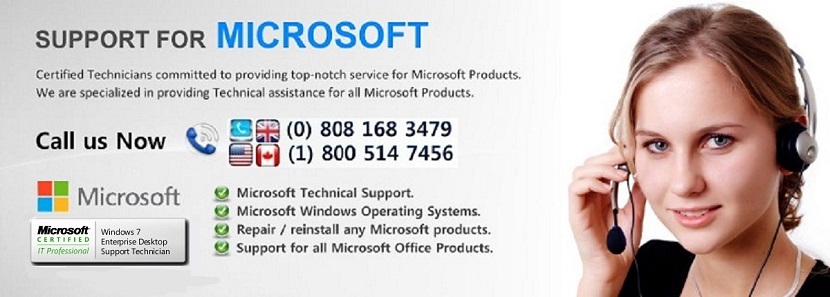Media Center Not Working
Page 1 of 1
 Media Center Not Working
Media Center Not Working
Media Center Not Working
Before trying to proceed with these trouble shooting steps try to run the SFC scan on the computer , the if the issue still persists , follow the below mentioned trouble shooting steps .
Step : 1 Click on the Start menu and type gpedit.msc in the Search box and then press Enter.
Step : 2 Expand Computer Configuration, then Administrative Templates, then Windows Components
Step : 3 Click on the Windows Media Center item under Windows Components
Step : 4 Right-click on the setting named Do not allow Windows Media Center to run and choose Properties
Step : 5 In the Properties dialog, change the setting to Disabled and click OK
Step : 6 Expand User Configuration, then Administrative Templates, then Windows Components
Step :7 Click on the Windows Media Center item under Windows Components
Step: 8 Right-click on the setting named Do not allow Windows Media Center to run and choose Properties
Step : 9 In the Properties dialog, change the setting to Disabled and click OK
Step :10 Close the Group Policy Object Editor
Step : 11 Try to launch Windows Media Center. If the issue still persists.
Step : 12 Open Registry editor and navigate to the following location “HKEY_CURRENT_USER\Software\Policies\Microsoft\” and select WindowsMediaCenter
On the list to the right look for an item named MediaCenter. If it is there, check the Data column and ensure it is set to zero [0 ]. If it isn’t double click on the item and enter the number zero [0 ] in the Value data field then press OK.
Next, browse to this different path then check the MediaCenter item and adjust as needed as described above: HKEY_LOCAL_MACHINE, SOFTWARE, Policies, Microsoft, WindowsMediaCenter
If you made any adjustments, restart your computer and try opening Media Center.
Note: If one of the item’s doesn’t exist, that’s fine
Step : 13 Try to open Media Center , if the issue still persists , try the below mentioned trouble shooting step.
Step : 14 Open Control Panel (in Category view) → Programs → Default Programs → Set program access and computer defaults.→ Custom → Expand it → Scroll down to Choose a default Media Player → Put a check or,tick mark against "Enable access to this program" present beside Windows Media Center. → Click OK.
Before trying to proceed with these trouble shooting steps try to run the SFC scan on the computer , the if the issue still persists , follow the below mentioned trouble shooting steps .
Step : 1 Click on the Start menu and type gpedit.msc in the Search box and then press Enter.
Step : 2 Expand Computer Configuration, then Administrative Templates, then Windows Components
Step : 3 Click on the Windows Media Center item under Windows Components
Step : 4 Right-click on the setting named Do not allow Windows Media Center to run and choose Properties
Step : 5 In the Properties dialog, change the setting to Disabled and click OK
Step : 6 Expand User Configuration, then Administrative Templates, then Windows Components
Step :7 Click on the Windows Media Center item under Windows Components
Step: 8 Right-click on the setting named Do not allow Windows Media Center to run and choose Properties
Step : 9 In the Properties dialog, change the setting to Disabled and click OK
Step :10 Close the Group Policy Object Editor
Step : 11 Try to launch Windows Media Center. If the issue still persists.
Step : 12 Open Registry editor and navigate to the following location “HKEY_CURRENT_USER\Software\Policies\Microsoft\” and select WindowsMediaCenter
On the list to the right look for an item named MediaCenter. If it is there, check the Data column and ensure it is set to zero [0 ]. If it isn’t double click on the item and enter the number zero [0 ] in the Value data field then press OK.
Next, browse to this different path then check the MediaCenter item and adjust as needed as described above: HKEY_LOCAL_MACHINE, SOFTWARE, Policies, Microsoft, WindowsMediaCenter
If you made any adjustments, restart your computer and try opening Media Center.
Note: If one of the item’s doesn’t exist, that’s fine
Step : 13 Try to open Media Center , if the issue still persists , try the below mentioned trouble shooting step.
Step : 14 Open Control Panel (in Category view) → Programs → Default Programs → Set program access and computer defaults.→ Custom → Expand it → Scroll down to Choose a default Media Player → Put a check or,tick mark against "Enable access to this program" present beside Windows Media Center. → Click OK.
 Similar topics
Similar topics» Windows security center, even after uninstalling the security product windows shows the computer is running with the "SOME" anti virus product in Windows security center.
» Hardware Stops Working
» Windows 8 Tiles not working properly
» Internet Explorer has stopped working
» Microsoft Word 2013 Has Stopped Working
» Hardware Stops Working
» Windows 8 Tiles not working properly
» Internet Explorer has stopped working
» Microsoft Word 2013 Has Stopped Working
Page 1 of 1
Permissions in this forum:
You cannot reply to topics in this forum