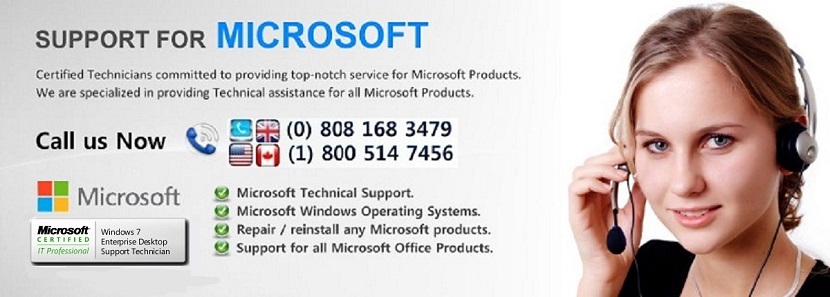Network Connections Folder is Empty in Windows
Page 1 of 1
 Network Connections Folder is Empty in Windows
Network Connections Folder is Empty in Windows
Network Connections Folder is Empty in Windows
by Shankar » Wed Apr 24, 2013 11:10 pm
To fix this issue, you just need to follow these simple steps:
1. Type regedit in RUN or start menu search box and press Enter. It'll open Registry Editor.
2. Now go to following key:
HKEY_LOCAL_MACHINE\SYSTEM\CurrentControlSet\Control\Network
3. In right-side pane, you'll see a binary key "Config". Select it and press Delete key on your keyboard. You just need to delete Config key.
Note: Backup the registry while modifying or deleting anything in the registry
Don't worry. When you delete the key and open Network Connections folder or restart your system, Windowsautomatically re-creates the key. By deleting the key we are just clearing the configuration cache.
4. Once you delete the key, close Registry Editor and open Network Connections folder again and now it should show all network adapters without any problem.
by Shankar » Wed Apr 24, 2013 11:10 pm
To fix this issue, you just need to follow these simple steps:
1. Type regedit in RUN or start menu search box and press Enter. It'll open Registry Editor.
2. Now go to following key:
HKEY_LOCAL_MACHINE\SYSTEM\CurrentControlSet\Control\Network
3. In right-side pane, you'll see a binary key "Config". Select it and press Delete key on your keyboard. You just need to delete Config key.
Note: Backup the registry while modifying or deleting anything in the registry
Don't worry. When you delete the key and open Network Connections folder or restart your system, Windowsautomatically re-creates the key. By deleting the key we are just clearing the configuration cache.
4. Once you delete the key, close Registry Editor and open Network Connections folder again and now it should show all network adapters without any problem.
 Similar topics
Similar topics» Windows security center, even after uninstalling the security product windows shows the computer is running with the "SOME" anti virus product in Windows security center.
» How to Rename a Software Distribution Folder
» How to Rename a Software Distribution Folder
» How to Add a New Network in iPhone Using Wi-Fi
» Windows update
» How to Rename a Software Distribution Folder
» How to Rename a Software Distribution Folder
» How to Add a New Network in iPhone Using Wi-Fi
» Windows update
Page 1 of 1
Permissions in this forum:
You cannot reply to topics in this forum|
|
|